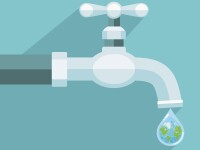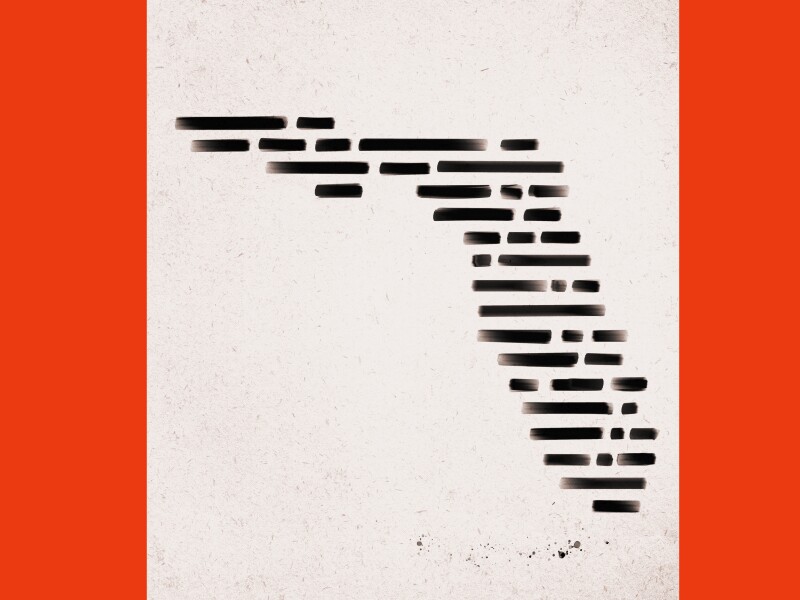It’s no surprise that we here at ProfHacker HQ love our web browsers. For me, it’s the tool that I turn to for much of my scholarly communication, research, class preparation, and reading…to say nothing of what I turn to when I need choose to procrastinate. Although the browser didn’t make the recent list of Amy’s favorite academic tools (does familiarity breed invisibility?), Julie has covered many different aspects of the wide and webbed world of browsers in the past. For your easy linking and reading, let me refer you to three of her posts in particular: choosing the browser that is right for you, how to productivity use Firefox add-ons, and a similar post on productivity and add-ons within Google Chrome.
When George wrote last week about why we love our readers (and we do!), Candace Nast’s search plugin for ProfHacker reminded me of a quick trick for Firefox that I recently learned and that has sped up my use of the browser considerably. In short, the trick is to search from the address bar.
If you’ve used a modern web browser such as Firefox, Safari, or even Internet Explorer, you’ve probably fallen in love with having a search box built into the browser. (A notable exception is Chrome, where the address bar is the search bar.) In Firefox, it’s very easy to choose from a number of different search tools, including Google, Bing, Wikipedia, Amazon, and now (!) ProfHacker. (You can find even more search tools, including ones for sites that I frequent such as eMusic, Pitchfork, or Board Game Geek [I know, I know]) at the Mycroft Project. Adding these search engines saves me time, making the tools I want to use close at hand. Firing off a search only requires getting the cursor to the search box (easily done with Ctrl-K or Command-K for PCs and Macs, respectively) and then using my mouse to select the search engine I want.
But truth be told, I’m lazy. And when I’m using my keyboard, I often hate to take my hands off the keys to use the mouse or trackpad to select a new search engine. And to my knowledge, there is no keyboard shortcut for changing the search engine you are using. Enter in the new trick I learned: keyword searching.
For each search tool that you’ve added to Firefox, you can add a keyword. You do this by clicking on “Manage Search Engines” at the bottom of your list (see this post’s first image).  An options box then opens up, which allows you to reorder your current search tools (by drag and drop). You can also remove unwanted tools (yellow arrow) or get more search engines (green arrow). What I’m concerned with, however is editing the keyword associated with a particular tool (red arrow). Simply select a search tool, click on edit keyword, and you’ll be presented with a text box to enter in the new keyword for that particular tool. You can see from my own tools that I tend to use short abbreviations for keywords for the search plugins that I use.
An options box then opens up, which allows you to reorder your current search tools (by drag and drop). You can also remove unwanted tools (yellow arrow) or get more search engines (green arrow). What I’m concerned with, however is editing the keyword associated with a particular tool (red arrow). Simply select a search tool, click on edit keyword, and you’ll be presented with a text box to enter in the new keyword for that particular tool. You can see from my own tools that I tend to use short abbreviations for keywords for the search plugins that I use.
Now, how do you use keywords and why are they better than your regular search box? When you open a new tab in Firefox (Ctrl/Cmd-T), the cursor automatically goes to the address bar. You can start typing in a URL there. You can type in phrases as well, but when you hit enter, Firefox will run a Google Search and take you to the most prominent page–not the search results. It’s the equivalent of clicking the “I’m Feeling Lucky” button on the regular Google search page. Both of these are fine results, but they don’t always get you where you want.
With keywords assigned to your search plugins, you can now use any of those plugins from the address bar (rather than the search box). Simply type your keyword and then type the search string. In other words, if I want to search Amazon for the next book my book club is reading, I can open a new tab, then type “am three farmers” and get the book in question as the top hit on my Amazon search. If I wanted to find every post on ProfHacker about web browsers, I’d just open a new tab and type “ph web browsers” and I’d get this result. You get the idea.
The moral of the story is that I can now search any way that I want to on the web without ever taking my hands off my keyboard. It doesn’t capture me hours of lost time, but it does shave off a few seconds here and there. And I feel ProfHackerish every time I do it.
What other tips or tricks do you have for using Firefox?
To continue reading for FREE, please sign in.
Or subscribe now to read with unlimited access for as low as $10/month.
Don’t have an account? Sign up now.
A free account provides you access to a limited number of free articles each month, plus newsletters, job postings, salary data, and exclusive store discounts.